DICE Car Integration Kit for iPod Installation Guide
Browse online or download Installation Guide for Motor vehicle electronics DICE Car Integration Kit for iPod. DICE Car Integration Kit for iPod Installation guide User Manual
- Page / 36
- Table of contents
- TROUBLESHOOTING
- BOOKMARKS


- DICE interface for iPod 1
- Table of contents 3
- Icon legends 3
- Warning and safety! 4
- Product registration 5
- Charging 7
- Honda R2 integration kit 8
- ON 1 2 10
- ON 1 2 10
- OFF OFF 11
- Installation 12
- Honda R2 BUS connector 13
- Controls in CDC emulation 15
- Operating modes 16
- Honda R3/R4 integration kit 17
- Integration kit contents 18
- ON ON ON 20
- securely lock 22
- (within the 25
- (within the selected 25
- - see pp.31-32 25
- Controls in SAT emulation 26
- 001 - DICE 27
- - name 28
- - TITLE 28
- PLAYLIST Name (3) 29
- PLAYLIST Name (5) 29
- - title 30
- Auxiliary audio source 31
- AUX audio source setting 32
- Troubleshooting 33
- Disclaimer and warranty 35
- Honda/Acura-iPod 2008-02 36
Summary of Contents
DICE interface for iPod for selected Honda/Acura vehiclesInstallation Guide/User Manual
10Dip switchesON 1 2"iPod Config.Switch""Car Config.Switch"DICE ModuleON/OFF Switch PositionsON 1 2 ON1 2 OFFThe configura
Car configuration switches SettingsCD changer (CDC) Dip switch 1OFF OFFSwitches should remain in the default OFF position.Dip switch 2Dip switch setti
Installation12Installation should only be performed by a qualified professional. Beware of sharp edges to avoid injury and exercise caution when remov
Honda R2 BUS connector13Reconnect all the other harnesses as they were if removed. External CD changer cannot be used together with the integration ki
5 Connect the vehicle specific connector and the iPod docking cable to the DICE module. Apply cable ties to secure the cables.1/8"AUXinputiPod do
iPod audio source 15Controls in CDC emulationdiscdiscCOMPACTDIGITAL AUDIOAMFMCDTAPEVOLPUSHPWRREW1PLAY/PROG2FF3NR4DISC-5DISC+6H M RCLOCKTUNEPUSHMODESCA
Operating modesAfter connecting the iPod, select the desired browsing mode by selecting the appropriate DISC. To change Track press the Seek button. T
Honda R3/R4 integration kit
Integration kit contents1 Vehicle specific interface unit1Vehicle specific harness (R3 or R4)1 iPod docking cable1 User manual18R3 harness R4 harness(
19Dip switchesON 1 2"iPod Config.Switch""Car Config.Switch"DICE ModuleON/OFF Switch PositionsON 1 2 ON1 2 OFFThe configura
2Copyrights and TrademarksCopyright 2008 DICE Electronics, LLC. The DICE Electronics logo is a trademark of DICE Electronics, LLC.iPod is a trademark
Car configuration switchesSettingsCD changer (CDC) Satellite (SAT)Dip switch 1OFF OFF ON ONRecommended for radios NOT supporting Satellite (XM) or if
InstallationInstallation should only be performed by a qualified professional. Beware of sharp edges to avoid injury and exercise caution when removin
* Note that in some vehicles the physical location of the CD changer/SAT connector is on the bottom of the radio.22Honda R4 BUS connector4 You can acc
5 Connect the vehicle specific connector and the iPod dock cable to the DICE iPod module. Apply cable ties to secure the cables.6 TVerify that all c
iPod audio source Controls in CDC emulationPress the CD/CDC button to access the interface and its features. Pressing this button repeatedly will
DICE Silverline browsing function - in CDC emulation The DICE Silverline integration kit features content browsing. After connecting the iPod, select
Controls in SAT emulation Source selectorPress to change Track.Toggle between available Text fields.AUDIOPWR1 2REW F
27MODEDUALOFFAUTOMAP/GUIDEMENUSETUPINFOZOOMCANCELAUDIOAUTOMODEA/CLOADDISCTAPEAM/FMDISPMODESCAN RPT A.SEL/RDM - SEEK +123 456DISC-DISC+VOLPUSH PW
28Text display fields - SAT emulation, Non-Navigation radios Press the DISP-MODE button to cycle through the available Text fields. Note that the dis
The DICE Silverline integration kit features content browsing. After connecting the iPod, select the desired mode by pressing Presets 1-6. To
Table of contents3Copyrights and trademarks 2Icon legends 3 Warning and safety 4Product registration 5iPod hierarchy 7Charging 7Honda
To set and change scrolling feature go to Preset 6, press the DISP-MODE button repeatedly until you reach the text field. Change options by pressing
Auxiliary audio source 31The interface is equipped with a 1/8” AUX jack connection to connect an auxiliary device, such as an MP3 player, DVD player o
AUX audio source settingThe auxiliary input has settings for gain, bass, mid and treble in order to optimize sound.Volume (Gain) should be adjusted i
33Problem SolutionNo text display. Make sure DIP switch settings are correctly set for text display. (Refer to pp.11, 20 for dip switch setti
34Problem SolutionSound of factory installed satellite radio is bleeding through when the iPod audio source is selected.The factory XM module m
35Disclaimer and warrantyImportant disclaimer, please read!A DICE product specialist must determine that defect is present in the product and issue an
Honda/Acura compatible integration for iPodwww.diceelectronics.comHonda/Acura-iPod 2008-02
4Warning and safety!Please read these instructions carefully before proceeding. Failure to follow instructions may result in improper operation or inj
Congratulations on your purchaseThank you for purchasing the DICE integration kit for iPod. Please review our user manual and installation guide befor
6FW:3.1.1FW:1.2.1FW:1.2.1FW:1.4.1FW:1.3.1FW:1.1.3FW:1.1.1FW:1.0.3FW:1.0.3Supported iPod models and firmware version requirementsiPod 4th generation20G
The interface automatically charges the battery of the iPod when connected and the key is in the ACC/ON position.Charging icon will appear on
Honda R2 integration kit
Integration kit contents1 Vehicle specific interface unit1 Vehicle specific harness (R2)1 iPod docking cable1 User manualDICE interface for iPod for

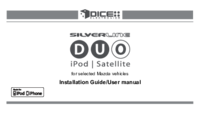





 (40 pages)
(40 pages)







Comments to this Manuals