DICE Car Integration Kit for iPod Installation Guide Page 1
Browse online or download Installation Guide for Motor vehicle electronics DICE Car Integration Kit for iPod. DICE Car Integration Kit for iPod Installation guide User Manual
- Page / 36
- Table of contents
- TROUBLESHOOTING
- BOOKMARKS


- DICE interface for iPod 1
- Table of contents 3
- Icon legends 3
- Warning and safety! 4
- Product registration 5
- Charging 7
- Mazda CDC - integration kit 8
- "iPod Config 10
- Switch" 10
- "Car Config 10
- Dip switch settings 11
- OFF OFF 11
- Installation 12
- EX 1 1 118' 15
- Mazda SAT - integration kit 17
- Integration kit contents 18
- SR1 artist 24
- Viewing the text fields 25
- Selecting Modes 26
- Browsing in Modes 27
- Text scroll settings 28
- Auxiliary audio source 29
- AUX audio source setting 30
- Troubleshooting 31
- Disclaimer and warranty 33
- Installation notes: 34
- Mazda-iPod 2008-03 36
Summary of Contents
DICE interface for iPod for selected Mazda vehiclesInstallation Guide/User Manual
10Dip switchesON 1 2"iPod Config.Switch""Car Config.Switch"DICE ModuleON/OFF Switch PositionsON 1 2 ON1 2 OFFThe configura
11Dip switch settings OFF OFF ON ONIt is best selected when Text display is NOT supported by the radio. Track numbers and times are not synchronized
InstallationInstallation should only be performed by a qualified professional. Beware of sharp edges to avoid injury and exercise caution when removin
5 - Connect vehicle specific harness -You can access the CD changer/SAT port located on the back of the radio. Unplug the factory connection if presen
6 Connect the vehicle specific connector and the iPod docking cable to the DICE module. Apply cable ties to secure the cables.1/8"AUXinputiPod do
CLOCKSETFM1/2AMCDTAPE/MDLOADdiscCOMPACTDIGITAL AUDIOTRACKSEEK APCSCANPROGRPTRDMPUSHPWRVOL1 2 34 5 6DISCDISCMulti Function Audio SystemUTO-AM H-DS
2:14EX 1 1 118'::B - in CDC emulation rowsing functionAfter connecting the iPod and selecting the iPod audio source, use the desired Mode by s
Mazda SAT - integration kit
Integration kit contents1 Vehicle specific interface unit1 Vehicle specific harness (R2)1 iPod docking cable1 User manualDICE interface for iPod for
Dip switchesON 1 2"iPod Config.Switch""Car Config.Switch"DICE ModuleON/OFF Switch PositionsON 1 2 ON1 2 OFFThe configurati
2Copyrights and TrademarksCopyright 2008 DICE Electronics, LLC. The DICE Electronics logo is a trademark of DICE Electronics, LLC.iPod is a trademark
Dip switch settings OFF OFF ON ONDefaultIt is best selected when Text display is NOT supported by the radio. Track numbers and times are not synchro
21InstallationInstallation should only be performed by a qualified professional. Beware of sharp edges to avoid injury and exercise caution when remov
5 - Connect vehicle specific harness -You can access the CD changer/SAT port located on the back of the radio. Unplug the factory connection if presen
6 Connect the vehicle specific connector and the iPod docking cable to the DICE module. Apply cable ties to secure the cables.1/8"AUXinputiPod do
CLOCKSETFM/AMSATCDTAPE/MDLOADdiscCOMPACTDIGITAL AUDIOTRACKSEEK APCSCANPROGRPTRDMPUSHPWRVOL1 2 34 5 6DISCDISCMulti Function Audio SystemUTO-AM H-D
1:46SR1CD IN0151:46SR1CD INDICE1:46SR1CD INalbum * a 1:46SR1CD INSoNG NAM1.Viewing the text fields The Text field on the radio's display is capab
Selecting ModesBrowsing functions allow browsing songs by Track, Playlist, Artist or Album. They also allow changing iPod/AUX source.To change between
Browsing in ModesOnce a mode has been selected, use the Track/Seek button to select the next item within that mode. The example below shows how to bro
Text scroll settingsText scrolling will work in two different ways, depending on the car configuration dip switch settings.If the car configuration sw
Auxiliary audio source 29The interface is equipped with a 1/8” AUX jack connection to connect an auxiliary device, such as an MP3 player, DVD player o
Table of contents3Icon legendsPress buttonTurn jog dialTurn jog dial repeatedly Press button repeatedlyDouble-ClickCopyrights and trademarks 3Icon
AUX audio source settingThe auxiliary input has settings for gain, bass, mid and treble in order to optimize sound.Volume (Gain) should be adjusted i
Problem SolutionNo audio from iPod source.Reset the iPod. Verify proper connection to iPod/interface.Cannot select the interface.Check DIP switch sett
Problem SolutioniPod does not charge.Check all connections. Reset iPod and make sure iPod charges while connected to computer or wall charger.
33Important disclaimer, please read!A DICE product specialist must determine that defect is present in the product and issue an RMA. Be sure that all
34Installation notes:Installed by:Install date:Other notes:Illustration:
Mazda compatible integration for iPodwww.diceelectronics.comMazda-iPod 2008-03
4Warning and safety!Please read these instructions carefully before proceeding. Failure to follow instructions may result in improper operation or inj
Congratulations on your purchaseThank you for purchasing the DICE integration kit for iPod. Please review our user manual and installation guide befor
6FW:3.1.1FW:1.2.1FW:1.2.1FW:1.4.1FW:1.3.1FW:1.1.3FW:1.1.1FW:1.0.3FW:1.0.3Supported iPod models and firmware version requirementsFor the latest firmwar
The interface automatically charges the battery of the iPod when connected and the key is in the ACC/ON position.Charging icon will appear on
Mazda CDC - integration kit
Integration kit contents1 Vehicle specific interface unit1 Vehicle specific harness (R2)1 iPod docking cable1 User manualDICE interface for iPod for

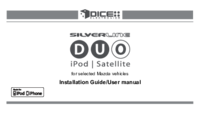













Comments to this Manuals